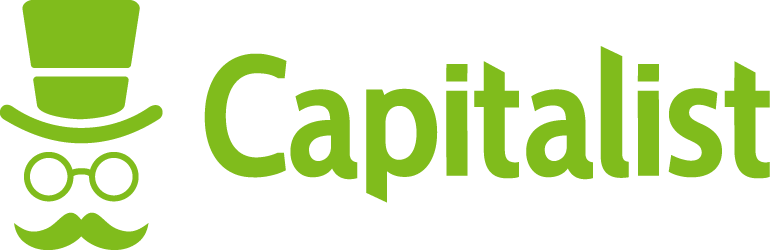Cookies are small text files which are downloaded to your computer, tablet or mobile phone when you visit a website or application. The website or application may retrieve these cookies from your web browser (eg Internet Explorer, Mozilla Firefox or Google Chrome) each time you visit, so they can recognise you, remember your preferences and provide you with a more secure online experience.
Generally, cookies are very useful and are a common method used by almost every website you visit because they help to make your online experience as smooth as possible. For security reasons, many websites will not function at all without the use of cookies (or other similar technologies, such as "web beacons" or "tags").
Cookies generally do not hold any information to identify an individual person, but are instead used to identify a browser on an individual machine.
If you prefer, you can restrict, block or delete cookies by changing your browser settings but that may mean that the website won't work properly
For more information about cookies and their impact on you and your browsing visit https://www.aboutcookies.org.
Necessary cookies
These cookies are essential in helping you to make use of the features and services we offer on the TrafficOX.com website. Without these cookies, the services you want to use cannot be provided. These cookies do not gather information about you that could be used to identify you, and they do not monitor or remember where you have been on the internet.
Most internet browsers allow you to erase cookies from your computer hard drive, block all cookies (or just third-party cookies) or warn you before a cookie is stored on your device.
Please note, if you choose to block all cookies, our site will not function as intended and you will not be able to use or access many of the services we provide. If you have blocked all cookies and wish to make full use of the features and services we offer, you will need to enable your cookies. You can do this in your browser (see below).
Rather than blocking all cookies, you can choose to only block third-party cookies which will still allow our website to function as intended.
How to manage cookies on your PC
To enable cookies on our website, follow the steps below.
Google Chrome
- Click "Tools" at the top of your browser and select "Settings".
- Click "Show advanced settings", scroll down to the section "Privacy" and click "Content Settings."
- Select "Allow local data to be set". To only acept first-party cookies, check the box next to "Block all third-party cookies without exception"
Microsoft Internet Explorer 6.0, 7.0, 8.0, 9.0
- Click "Tools" at the top of your browser and select "Internet Options", then click the "Privacy" tab.
- Check that the level of your privacy is set to Medium or lower, which will allow the use of cookies in your browser.
- If set above medium level it will prevent the use of cookies.
Mozilla Firefox
- Click "Tools" at the top of your browser and select "Options".
- Then select the "Privacy" icon.
- Click the "Cookies" and select "Allow pages to create a cookie."
Safari
- Click the gear icon at the top of your browser and select "Settings".
- Click the "Privacy" tab, then select the option "Disable the use of cookies by third parties and advertising cookies."
- Click "Save".
How to manage cookies on your Mac
To enable cookies on our website, follow the steps below.
Microsoft Internet Explorer 5.0 on OSX
- Click on "Explorer" at the top of your browser and select "Settings".
- Scroll down to the "Cookies" section in the "Received Files".
- Select "Do not ask."
Safari on OSX
- Click "Safari" on the top of your browser and select "Settings".
- Click the "Privacy" and then "Enable cookies."
- Select "only the pages you have visited."
Mozilla and Netscape on OSX
- Click "Mozilla" or "Netscape" at the top of your browser and select "Settings".
- Scroll down to the "Cookies" under "Privacy & Security".
- Select "Allow cookies only to the original site."
Opera
- Click "Menu" on the top of your browser and select "Settings".
- Then select "Options" tab and the "Advanced".
- Select "Enable cookies."
Multiple payment options